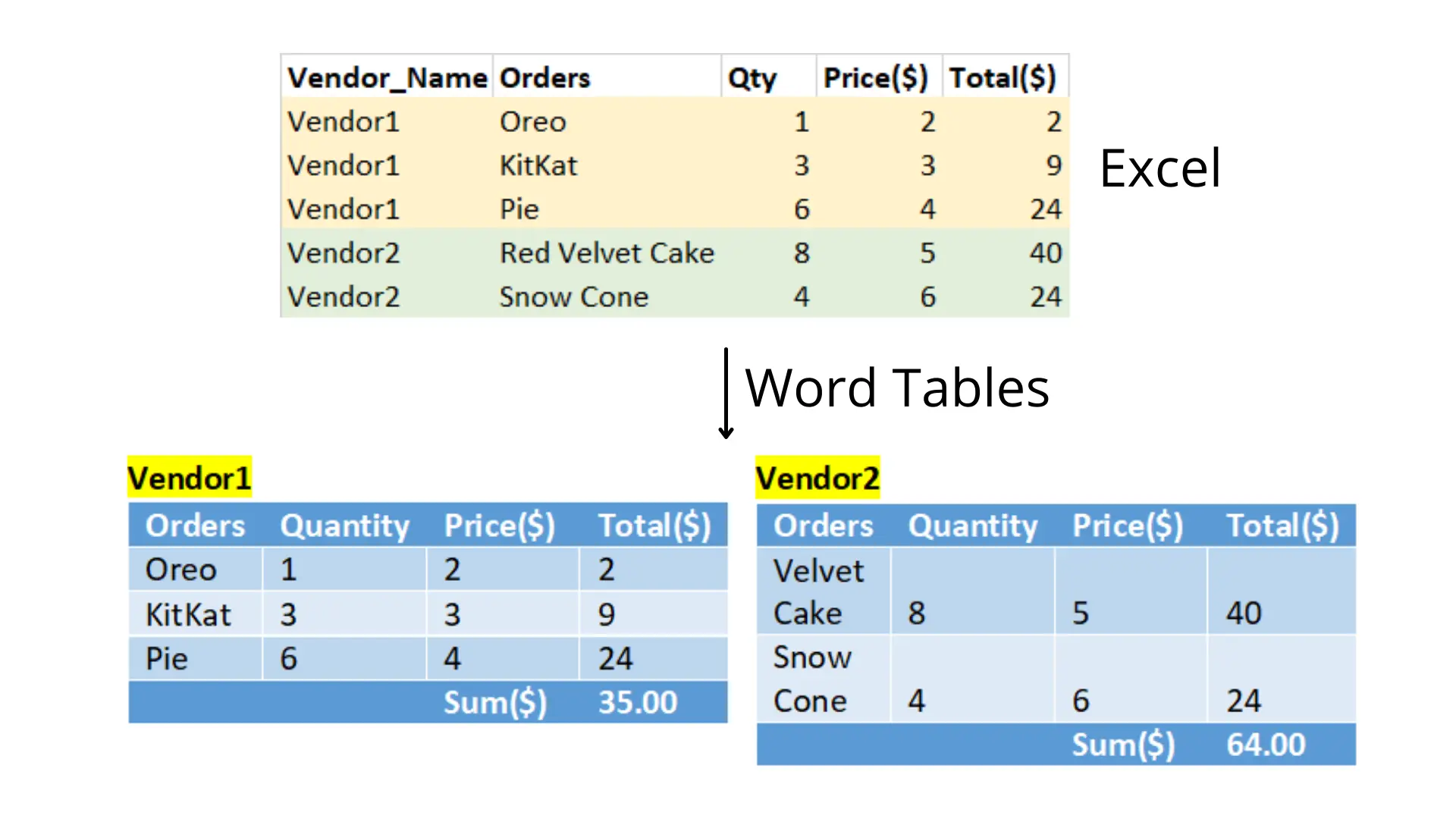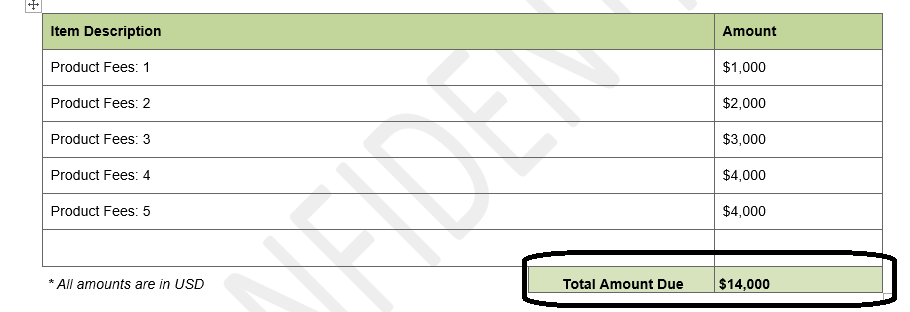Mail merge service
EDocGen online mail merge is one of the most
sought-after features. It addresses many limitations of Microsoft mail merge. But it's the
ability to merge multiple Excel rows into a single Word document, termed many-to-one mail merge, that stands out.
Mail merge in MS Word performs a one-to-one merge by default and produces one document
for every row of Excel. Imagine you are creating a sales performance report.
If you have 5 sales reps and each rep closed 5 deals, when you do a mail merge,
you create 25-word documents instead of 5 - one for each sales rep.
Start Online Mail Merge
EDocGen supports the dynamic
population of Excel data into Microsoft Word and
templates for document generation.
You can download the generated documents or
let the system auto-send them to individual recipients, from your business email.
The system groups the Excel data before performing a many-to-one mail merge. For users, all these complexities are hidden with a simple-to-use interface.
For them, it's another regular online mail merge.
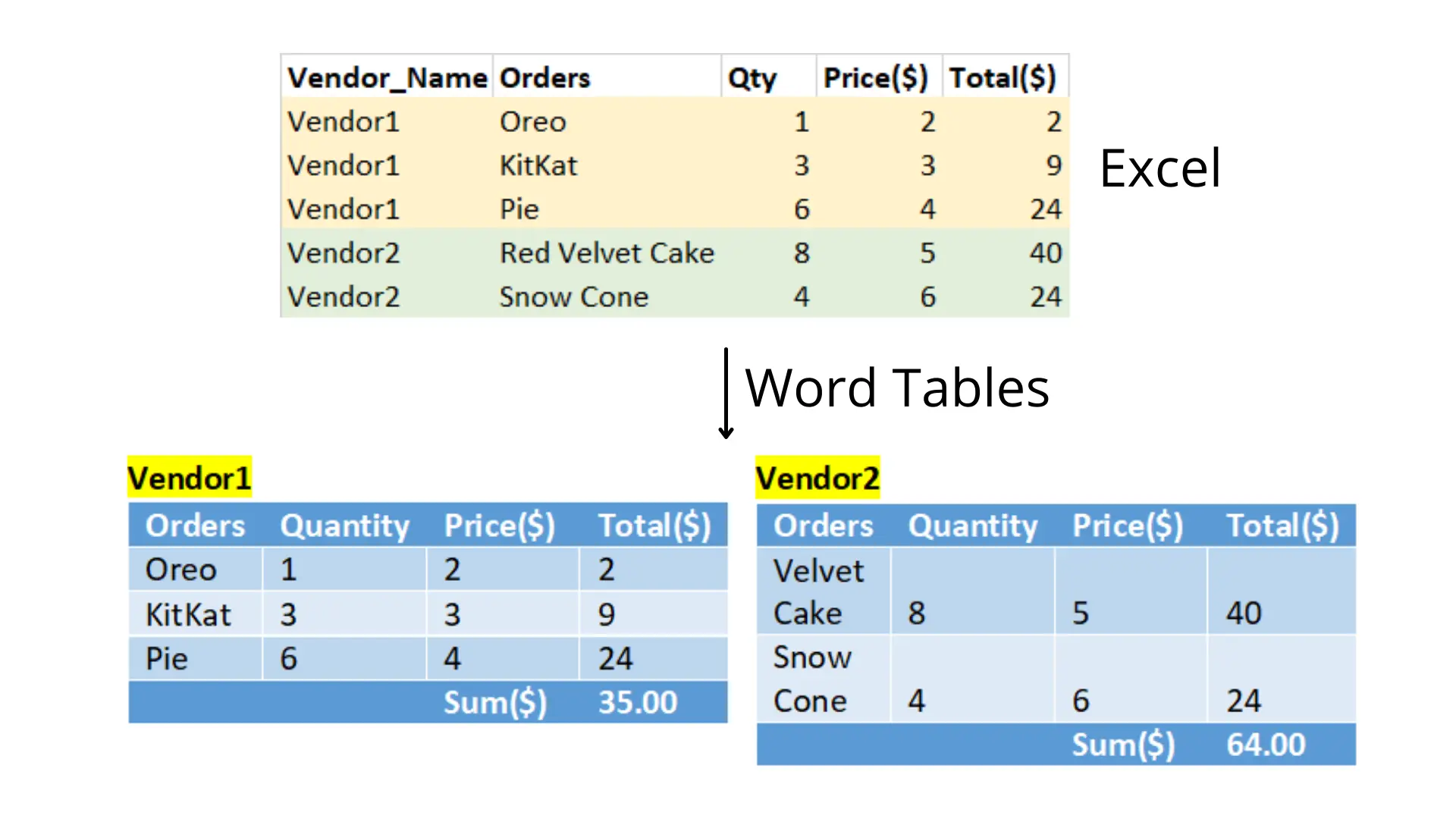
Before explaining how to go about online directory merge with EDocGen, let’s explore a couple of use cases.
Many to one mail merge - Use Cases
You can see lots of use cases for this problem in your business. There is
no fun in manually creating documents when mail merge doesn’t support your
requirements.
John is a service manager and his team members visit customer businesses 4
times a month for reviewing and providing services. At the end of the
month, he sends letters to his customers, informing them of all the visits his
service reps made for that month and thanking the customer. Regular mail would
generate 4 documents for each customer. This is unacceptable for John,
who is currently updating Word documents manually.
Jane is a VP of a medium-sized organization. She regularly submits
compliance documents in state-prescribed formats. Any deviations in the
formats are not accepted in the submission. Her team gathers the data from
the data warehouse and manipulates it using the BI solution. Her BI reporting tool cannot
support the document format and she uses mail merge. But instead of creating a proper document,
it generates a page for every row, leaving her to edit hundreds of Word documents
manually.
Many to One Mail Merge - Solution options
There are quite a few good solutions out there. If you Google
the keywords “Mail Merge Multiple Rows into One Document“ or “Directory Mail Merge”,
you find many-to-one
mail merge add-ins from Graham Mayor and Doug Robbins. Both are
excellent with a small learning curve. But remember, these are add-ins.
Some organizations have strict policies around add-ins for security reasons. Moreover, these approaches
require IT help.
If the above options are not for you, EDocGen online mail merge is the best choice. It is built
for business users. You can use your existing Excel file and MSWord template as-is, without any changes.
Mail Merge Multiple Rows into One Document
Let me explain the merging of multiple rows into one document with an example. The sample template provided below features a dynamic table.

The IT table contains the Item Description and Amount columns. The table is marked with {#tablename} at the beginning and {/tablename}
at the end. You will see {#IT} in the first column and {/IT} in the last column.
The system loops over the Excel data to populate the table.
The Total fields in your template will automatically calculate the sum of the corresponding Excel values for each customer. You can't
perform this inside Excel. Notice the sum formula in the template.
Please upload your Word template into the system after adding the dynamic tags.

Below is the Excel file for the many-to-one mail merge. This
sample file has 3 customers, each receiving a different set of items.

- Customer1 receives one item.
- Customer2 receives two items.
- Customer3 receives five items.
Step 1: Upload the spreadsheet.
In the system, choose the "document creation from the Excel" option and upload your file. Select
the sheet from, which you want to populate data. The system is capable of accommodating Excel data that is aligned both horizontally and vertically.

Step 2: Populate the MS Word template with Excel.
Click generate to create 3 documents for each of the 3 customers.

Each of them contains
the respective items they receive and the invoice amounts. Please refer to Excel to PDF for more details on the online mail merge.
Below is the populated invoice table for customer C.
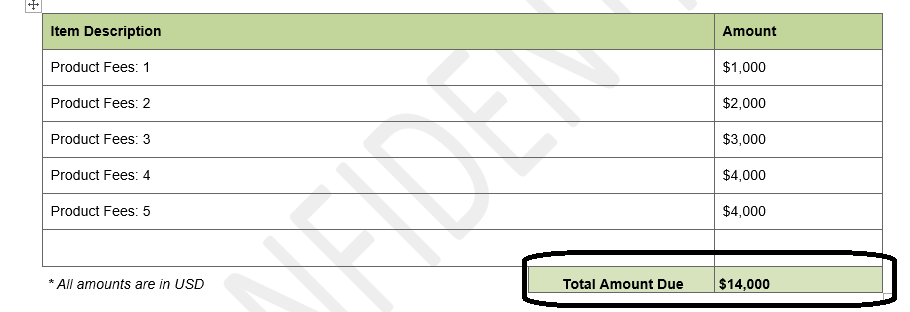
While this is a simple example of how the system works, you can accomplish many complex scenarios.
- Use conditional statements, paragraphs, and subtemplates to create customized document formats.
- You can populate multiple tables in your template.
- The software supports multi-lingual document generation.
- You can include calculations in the templates. The system computes the values and displays them in the document.
- Auto-fill images, QR codes, and barcodes into the document.
Apart from supporting many to one
mail merge, it supports the population of vertical orientations of Excel
data. Unlike mail merge, it retains your exact formatting of numbers and dates as in the source file.
Step 4: Document Distribution.
This is an optional step. Just like in the regular mail merge, the system gives
you the option of automatically sending them from your business email. You can send them as
PDF/Word attachments or include them in the mail body
as Image/HTML. You can also customize the email body and subject.

The other distribution channels include
- Create a print-ready file.
- Sync them to document management systems such as SharePoint.
- Saving to cloud storage such as OneDrive.
As you can see, EDocGen is the simplest and fastest solution for online
many-to-one mail merge. Start your free trial today.