

IT systems and databases commonly offer the option to export data in XML format. XML is widely used for data interchange, storage, and analysis. PDF is a widely recognized format for documents, known for being cross-platform and print-ready.
Business users often find a need to populate Word/PDF templates with XML data to create PDF documents. So a tool that automates the population of XML data to PDF templates enhances productivity and saves time.
Generally, PDF documents are created either for compliance or for sharing outside of the organization. Thus XML to PDF generation solutions must create PDF documents, without any deviation from prescribed branding guidelines.
There are multiple approaches to achieve this. The prominent ones include XSL:FO, XHTML specification, DocBook implementation, XFA. Write XML in XSL-FO and use a formatter to render it in PDF format.
XML + XSLT(fo specific ) -> XSL FO -> Apache FOP -> PDF
To produce PDF documents from XML data using these methods, you must engage an IT team. Getting time from the resource-constrained IT team is difficult. Moreover, the templates undergo changes. Every time a template is modified, developers have to make associated code changes. Hence, these are expensive both from a development and maintenance perspective. Empowering business users to have complete control over templates and PDF generation, improves business performance.
If you are looking for a DIY system to generate documents from XML data then EDocGen is the solution to go with. It is the simplest and fastest way for business users to fill PDF or Word templates with XML data to create PDF documents in batch. Generate PDF documents by auto-filling XML data into

It supports the dynamic population of text, tables, content blocks, hyperlinks, and images from XML data. It also supports multi-lingual, conditional statements (if-else), QR Codes, and calculations.
The USPs of XML to PDF converter include the generation of
The following sections describe how to convert XML to PDF using EDocGen. There are two methods for populating XML files: using the App UI or API.
Business users can use the existing templates as-is for PDF generation. They only need to add relevant tags to dynamic fields. Tags should be included in the template to ensure proper population with XML data, for dynamic text, tables, hyperlinks, images, content blocks, etc. Business users can use their favorite Word/PDF editors to add tags. After this, upload the template into the system. Refer to XML to pdf example for how to go about adding tags.

Fillable PDF template
For fillable PDFs, there is no need to add the tags. You can use that template as-is.

PDF template
In case of a non-editable PDF template, open it in a PDF editor and add tags. After uploading, you can see your template in the template library.
Step1: Upload XML file
Hover over the document template and click the “Create Document” action button. Select the “generate documents from XML" option and upload your XML file. You can use your existing XML file as-is without any data transformation.
Step2:Map Fields
Map XML elements to the template's dynamic fields in the mapping screen. Accordingly, the system would populate XML into PDF or Word template, giving you control over the data you wish to show on your document. You can skip this step if the XML element names match the template's tag names. In this case, the system automatically maps them for you. If you have a large number of dynamic fields, auto-mapping saves a lot of time.
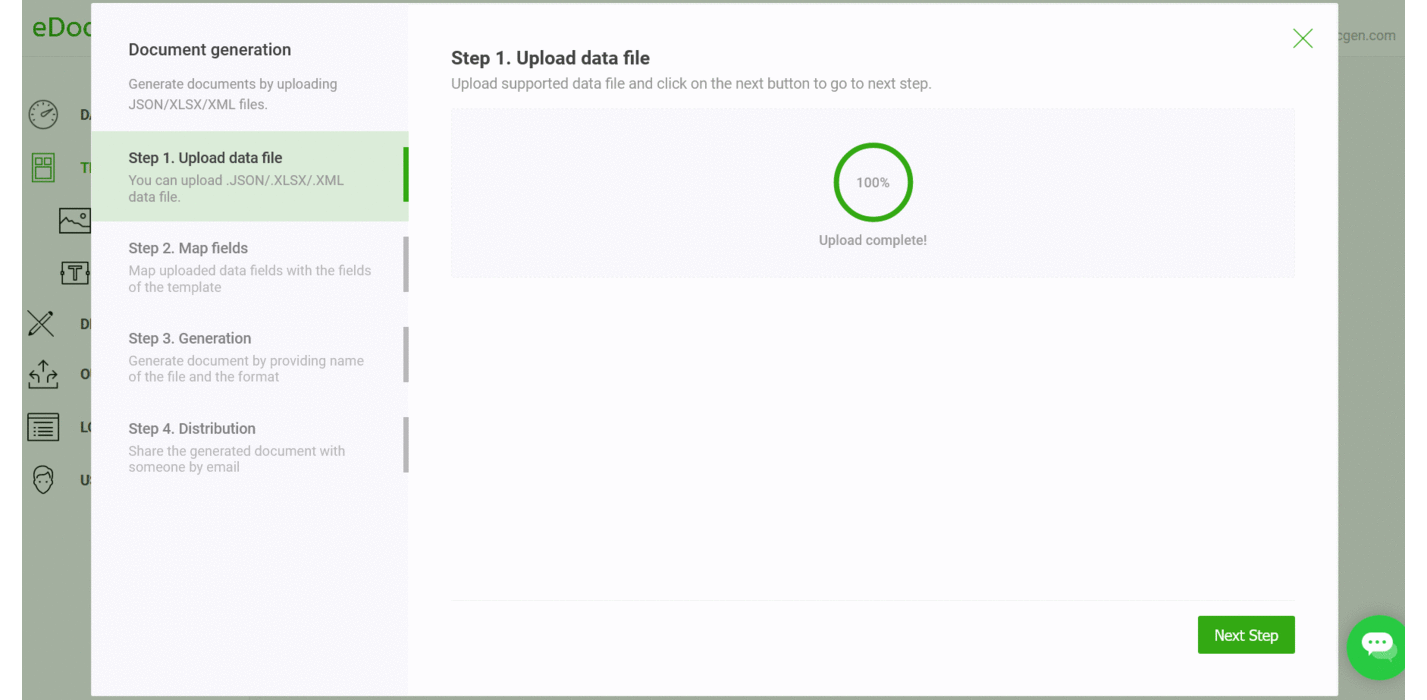
Step3: PDF generation
In the third step, choose PDF as output file format and click the generate button to create PDF documents in bulk. When multiple documents are created, a zip file with the PDF documents can be found in the output folder. Otherwise, you will notice a PDF document. When creating the PDF, you have the option to set a password for it. Additionally, you can include watermarks during the creation process.
Step4: PDF distribution
This is an optional step. The system offers several channels for document distribution.
Please refer to the working example for a detailed account of how to go about XML to PDF document population.
EDocGen is an API-first product. Thus, you've access to all the features detailed above. Using simple REST-based API, you can generate proposals, invoices, reports, letters, etc. right from your application and databases. The API's performance and scalability benchmarks are some of the best in the industry. You can generate thousands of documents in a few minutes.
Whether you are creating single or multiple documents, EDocGen is the best solution for converting the XML file to PDF documents. Register and start PDF conversion of XML documents.