Real Estate Document Automation
Posted by admin
Real estate transactions involve a lot of documents.
XML (Extensible Markup Language) is a widely used file format that stores and organizes data in a structured manner. It can be particularly useful for creating PowerPoint presentations in bulk or on-demand, as it allows for the population of data into pre-designed PPTX templates. With the right tools and knowledge, the conversion process from XML to PowerPoint can be seamless and efficient. In this article, we will explore various options and tools available for converting XML files into PowerPoint presentations, and we will suggest the best approach.
PowerPoint presentations are widely used in various industries, including real estate, financial services, and insurance. They provide a useful tool for conveying information to customers and other stakeholders engagingly and efficiently.
The real estate industry relies heavily on PowerPoint presentations as a tool to showcase properties for sale. Presentations provide an ideal platform to highlight the features of any given property and attract potential buyers.
Insurance companies use PowerPoint presentations to share information with clients, potential customers, and other stakeholders. These presentations help explain the company’s services, products, and other offerings in a way that is visually appealing and easy to understand. By using PowerPoint, insurance companies can effectively present data while ensuring that their message is heard.
Financial services firms utilize PPTX files to visually communicate their ideas, reports, and presentations to clients and partners.
With the ability to export XML data into PowerPoint templates, users can streamline the process of creating PowerPoint files. This method allows for the automatic population of data from XML files into predefined templates, saving time and effort. There are various tools and options available for exporting XML data into PowerPoint templates, each with its advantages and suitability for different scenarios. Let's explore some of the options and tools available for exporting XML data into PowerPoint templates.
There are various ways and means to create PPTX documents from XML data. These include
Macros are a type of code that can be used to automate certain tasks in Microsoft Office programs like PowerPoint. They can be used to convert XML data into PPTX documents, enabling users to quickly and easily create presentations from their XML data. Macros can also be customized to fit the specific needs of different users, allowing them to design exactly what they need for their.
Using macros in combination with XML to PowerPoint can pose security risks. They make it easier for hackers to gain access to sensitive information This is because the macros are capable of executing code that can access data stored on the local machine or other connected systems Moreover, macros are very hard to maintain and take enormous developer resources.
Online converters for XML to PowerPoint are tools that allow users to quickly and easily convert Extensible Markup Language (XML) files into Microsoft PowerPoint presentations. By using these converters, users can attractively display their content for presentation or sharing with others.
Major limitation of this approach is the loss of formatting during the conversion process. This can result in the final PowerPoint presentation looking vastly different from the original XML data, potentially compromising the visual appeal and overall professionalism.
Another drawback is the inability to handle large file sizes. XML files can contain a significant amount of data, especially in complex projects. Converting such XML files to PowerPoint presentations can lead to slow processing times or even crashes, making it a time-consuming and frustrating process.
Whether you are working with large XML files, need to batch convert XML documents into PowerPoint slides, or want to automate the process, EDocGen is the best solution for XML to PowerPoint creation.
Users can effectively generate PowerPoint files in bulk and ensure consistent branding and formatting across their presentations.
To begin utilizing the system, the initial action required is to ready the template. The process is user-friendly for business individuals, as it simply involves inserting tags into an already existing template. This enables the system to understand where and how to display the XML data.
Text: {Invoice_Number} and {Invoice_Date} are dynamic text fields. EDocGen treats text placed in {} as a dynamic text field.
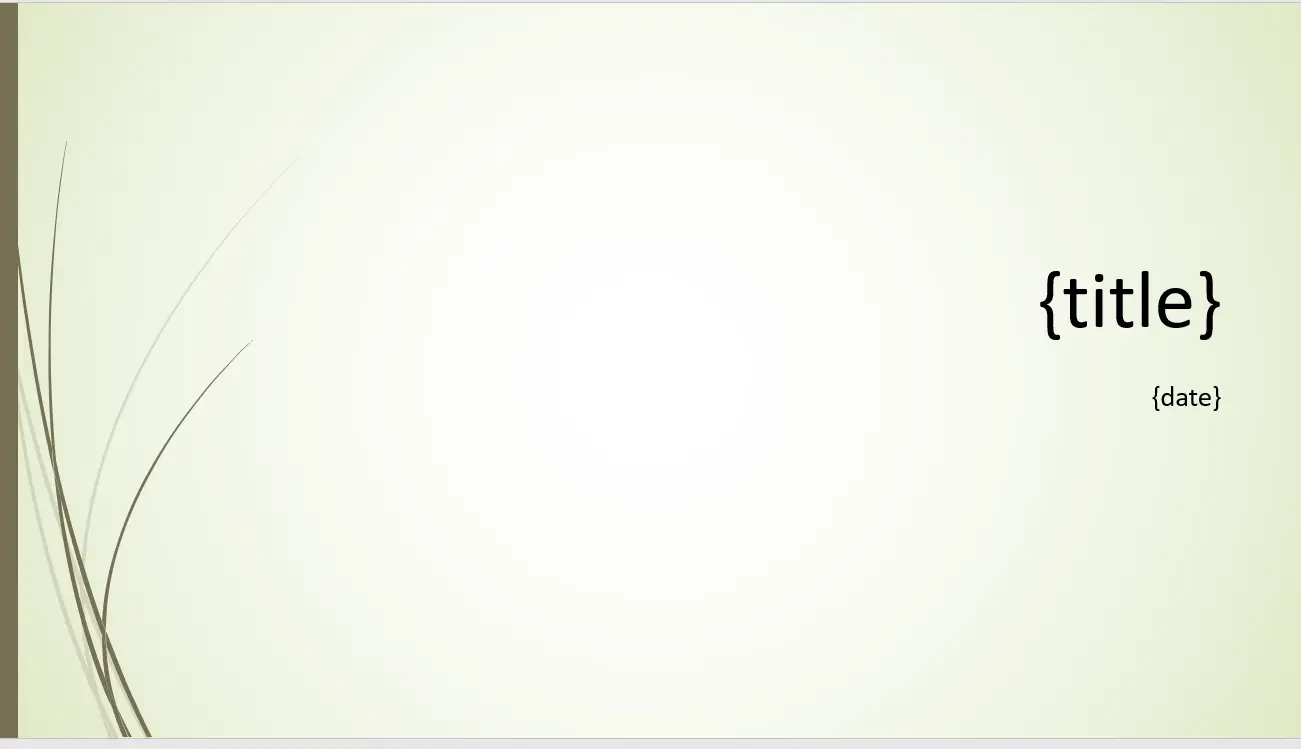
Table: The invoice table(IT) has item description and Amount columns. The table starts with {#tablename} and ends with {/tablename}. So you notice {#IT} in the first column and {/IT} in the last column. Column values are similar to text fields. Hence you find {Item_description} and {Amount} in table columns. The system loops over the JSON array to populate rows into the Job table. You can use table tags to create slide list as well.
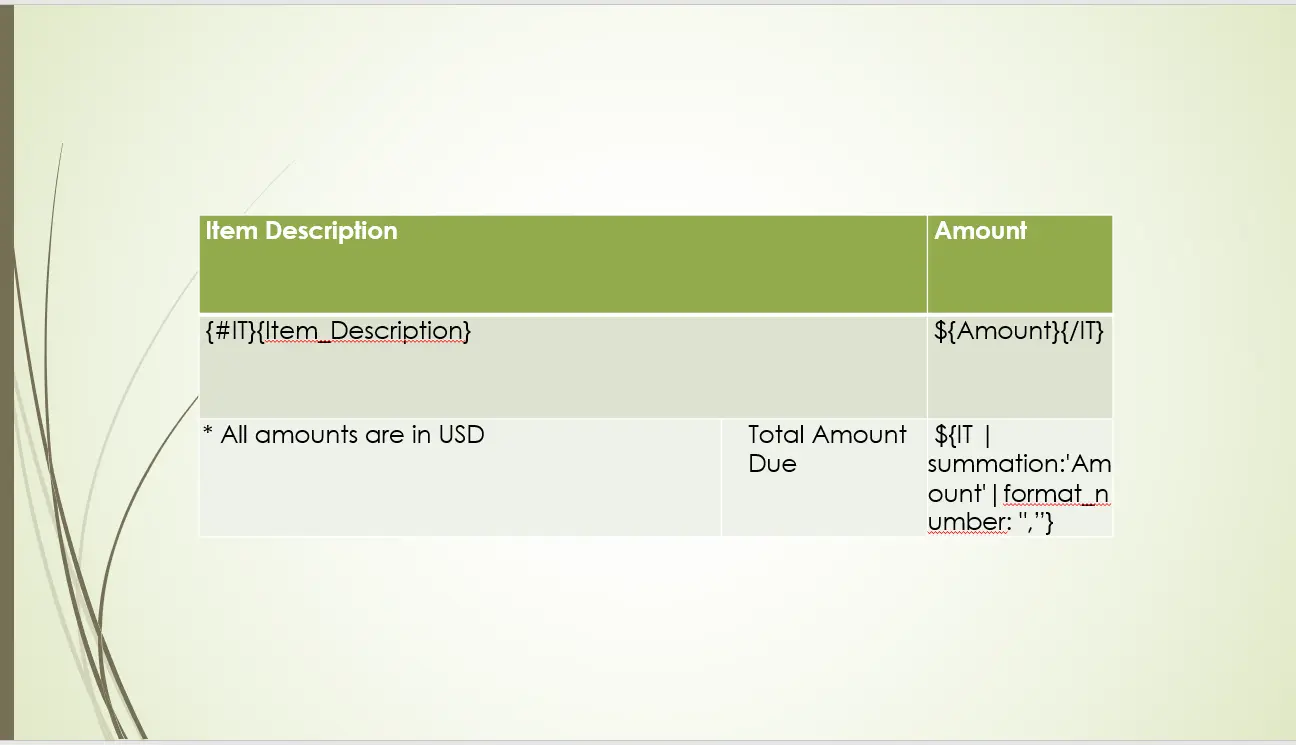
Image: The image tag {%ImageField} populates the images from the URLs or image files uploaded into the system. You can also set the dimensions of the image. The image dimensions are optional and they resize the image to the desired dimensions.
Slides: The tag {:slidesArray} creates a new slide for each record in nested array. You can see the tags for images, tables inside the slide tag. The tags for images and tables can be seen inside the slide tag.
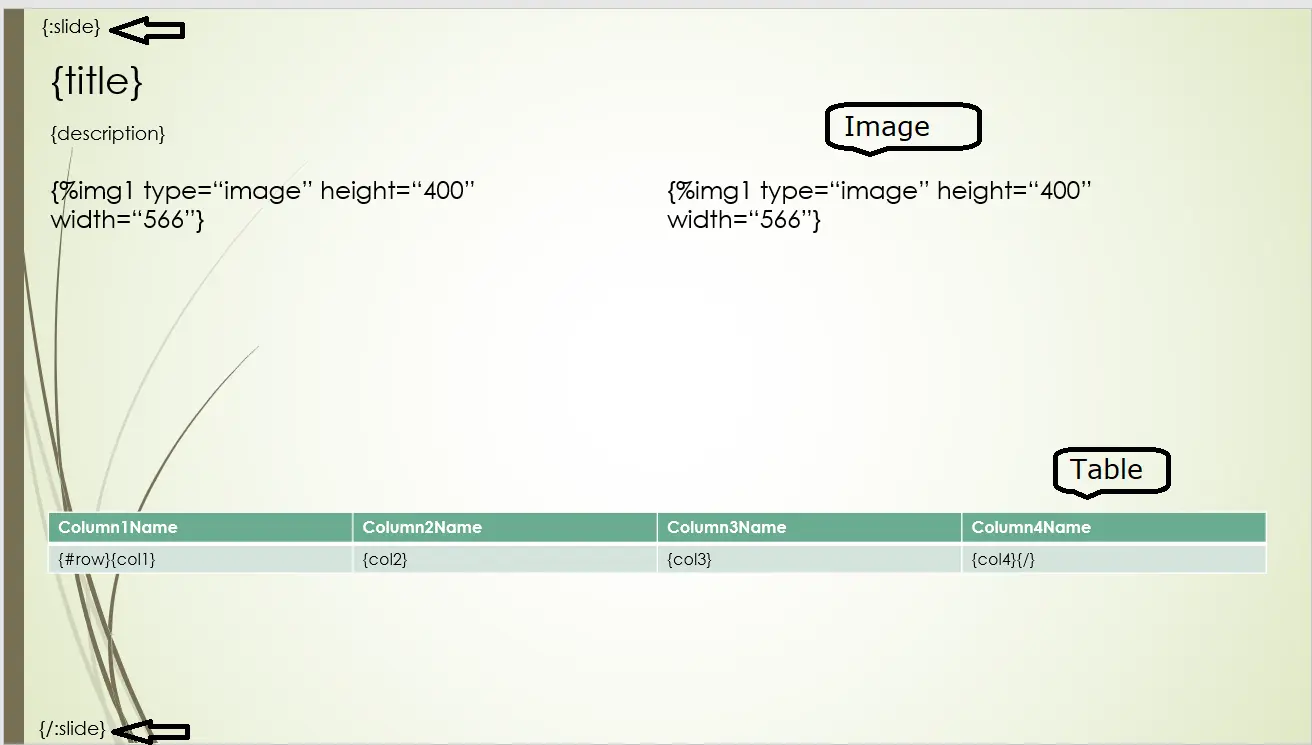
Show data based on Conditions (If-Else): If the language is English, {#Lang == "English"} displays English related content. This way, you can create multi-lingual documents from a single master template.
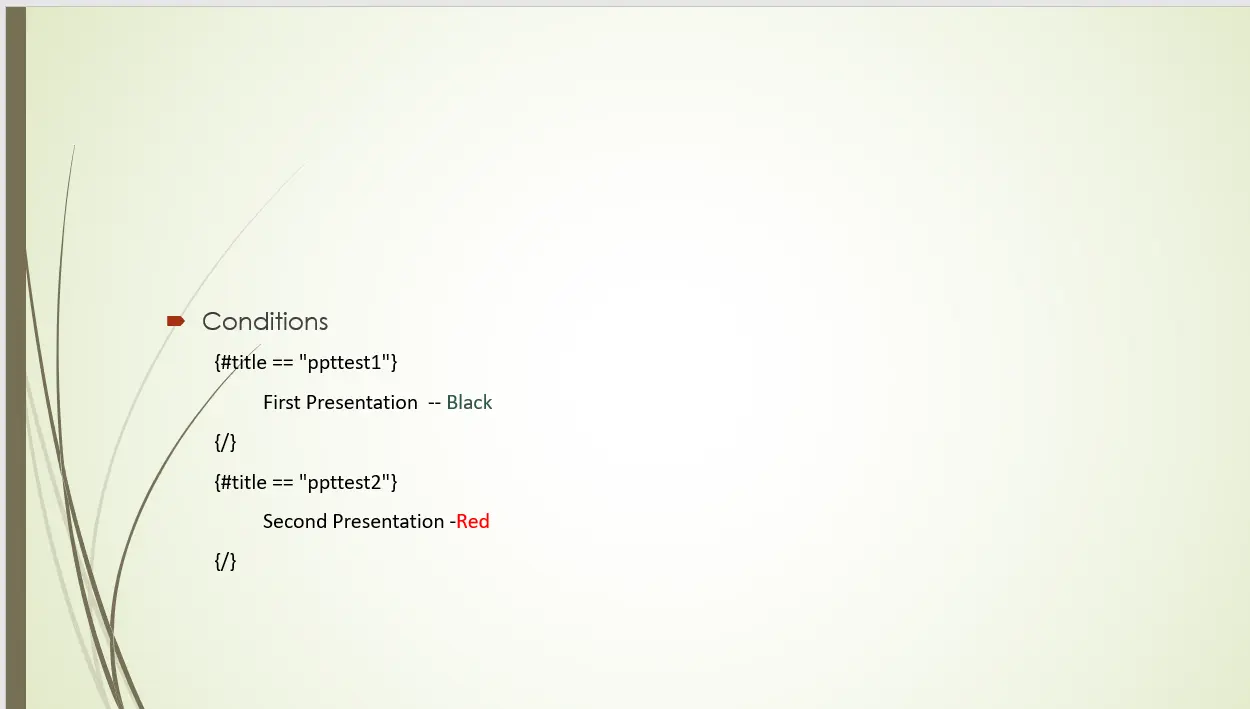
After adding tags to your template, upload it to the system.

To generate the document, click on the "Generate" button. This will open the document generation options pop-up. Choose the "Upload data" option. You then simply upload the XML data without needing to make any expensive data transformations.
If you're generating multiple documents from your XML, you'll find them in a zip file. Otherwise, the system will create a single PPT file. You can download the generated files from the output folder.

If you're looking to export XML to PowerPoint in bulk, one efficient and reliable option is to use the EDocGen REST API. It is a comprehensive suite of APIs that allows developers to generate PPTX files with just few a lines of code. It is a low-code no-code solution.
To get started, you'll need to obtain the credentials. Once you have them, you can begin the conversion process. You'll use the API to auto-fill XML data into PPTX template. This API provides powerful features for creating PowerPoint files that contain a variety of text, graphics, images, charts, etc.
The API provides a straightforward and efficient way to export XML to PowerPoint in bulk.
JSON and Excel files also can be utilized for the creation of PowerPoint slides. Please schedule a demo to see how the system addresses your requirements.
Posted by admin
Real estate transactions involve a lot of documents.
Posted by admin
Seamless integration with Salesforce enables the incorporation of template-based automatic document generation into organizational processes.
Posted by admin
Almost all enterprise databases and applications allow you to export data in XML format.