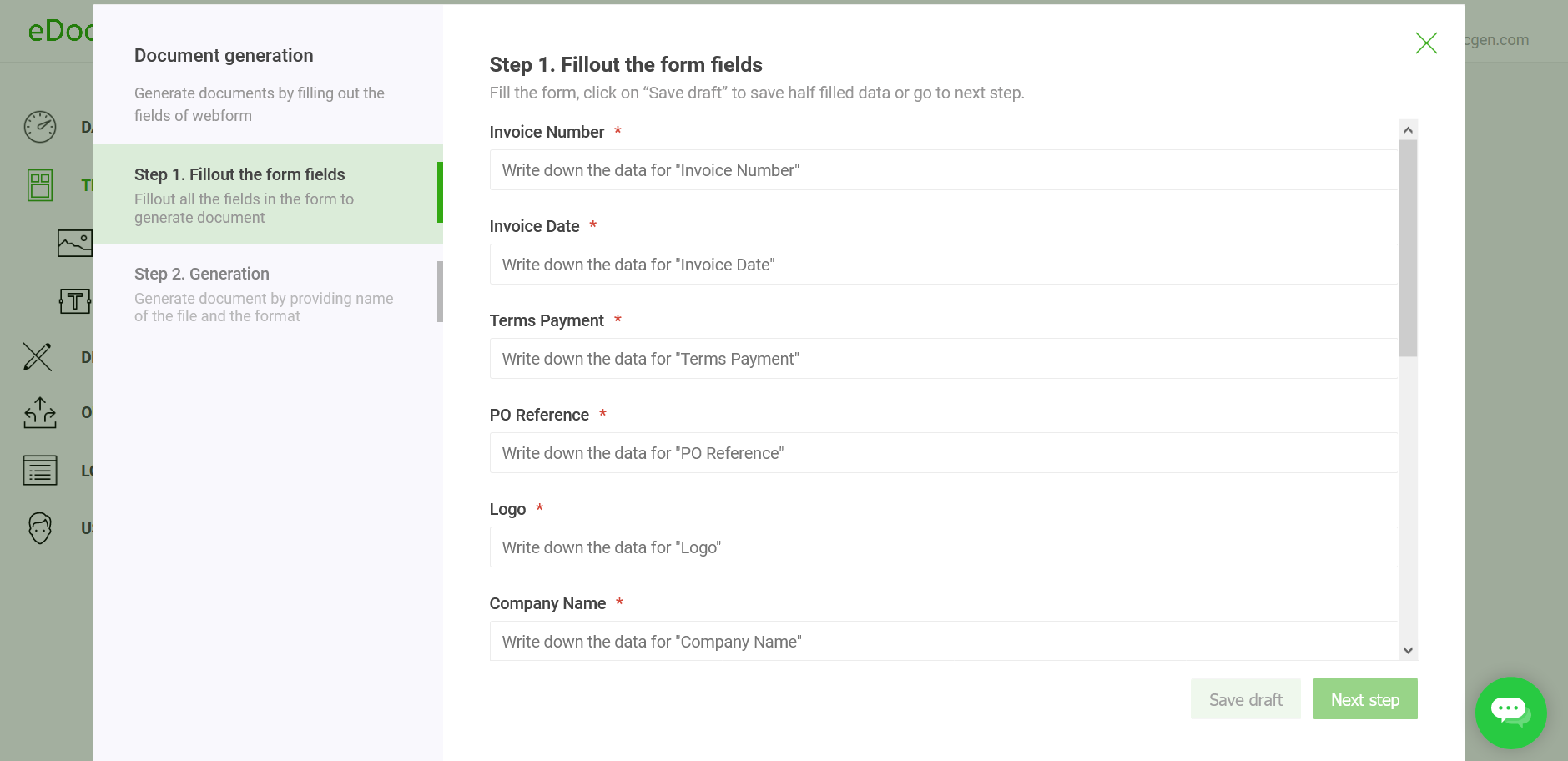Digital forms are more than simple online questionnaires—they are vital business tools for collecting key data like customer details, orders, and feedback. This information underpins strategic decisions, operational efficiency, and customer management. However, raw data needs structure, which is provided by documents such as contracts, invoices, and reports. Document automation software that generates documents from form data automates this process, ensuring accuracy, consistency, and faster workflows.
Conversely, creating digital forms from document templates also boosts efficiency. The traditional manual method involves opening the template, painstakingly finding each placeholder (like [Client Name], [Date], [Address]), and replacing it with the correct information. This 'find and replace' approach, especially in lengthy or complex documents, is not only incredibly time-consuming but also dangerously prone to errors. Automated tools can analyze templates, identify dynamic fields, and generate forms for easy data entry, which is then merged back into the template. This reduces errors and can improve productivity by 80-90%, allowing staff to focus on higher-value tasks.
Document to form and form to document functionalities together address a lot of use cases including remote onboarding, contract, SOW creation, etc. Integrating such software into enterprise systems provides a solid ground for an organization’s digital transformation. Let’s delve into the digital form creator software options.
Available Options
The systems shall at minimum support the following criteria.
-
It has to be business user-friendly. Business users should be able to create digital Forms and modify them without IT support.
-
The forms should support drop-down menus, and tables and provide the ability to upload PDF, MS Word, and images. The uploaded files get attached to the generated document.
-
Digital forms should auto-populate fields with prior data available in other applications and databases.
-
They should validate the entered field-level data.
With this set of criteria, let’s look at options.
Option 1: Online Form builders. While forms created with form builders are great for capturing data, they’re lacking in the creation of documents from form inputs. The majority of them offer the generation of documents through the integration with third-party document automation tools. The problem with this approach is that since these form builders are not created with document output in mind, they produce poor results. For example, Google Forms don't even support tables in their forms. Thus, creating a document with tables from the form inputs is very tedious. Even Adobe forms lack many basic features and are difficult to integrate with the back-end systems.
There are only a very few systems that generate documents from form inputs without a third-party integration. However, the generation of documents is just an add-on for them. You can’t even create an invoice with multiple line items from form fields.
Option 2: Custom Development: For your organization’s digital forms and use cases, custom development is an option. It's time-consuming and costly. Business users have to depend on developers for creating and updating forms.
Option 3: EDocGen: If you’re looking for a DIY solution for “document to form” and “form to document”, EDocGen is the best. Since it’s an enterprise solution, it addresses most of the use cases related to forms creation process. It’s an API-first product that integrates with your other enterprise applications and databases. The following sections describe how to use the system for your requirements.

Business users can create the forms themselves. They only need to upload the existing DOCX template. The tool auto-creates forms for filling in dynamic data.
You can create help text for each field and customize the form for your audience.
-
You can configure a field as mandatory/optional. A user can't generate a document until all mandatory fields are filled.
-
You can set the field properties for Text, Number, Date, Email, etc.
-
The system supports various field types including drop-down menus, checkboxes, file uploads, etc.
-
You have the option to select the format for the document output, which includes PDF, Word, PPTX, Excel, HTML, or Image.
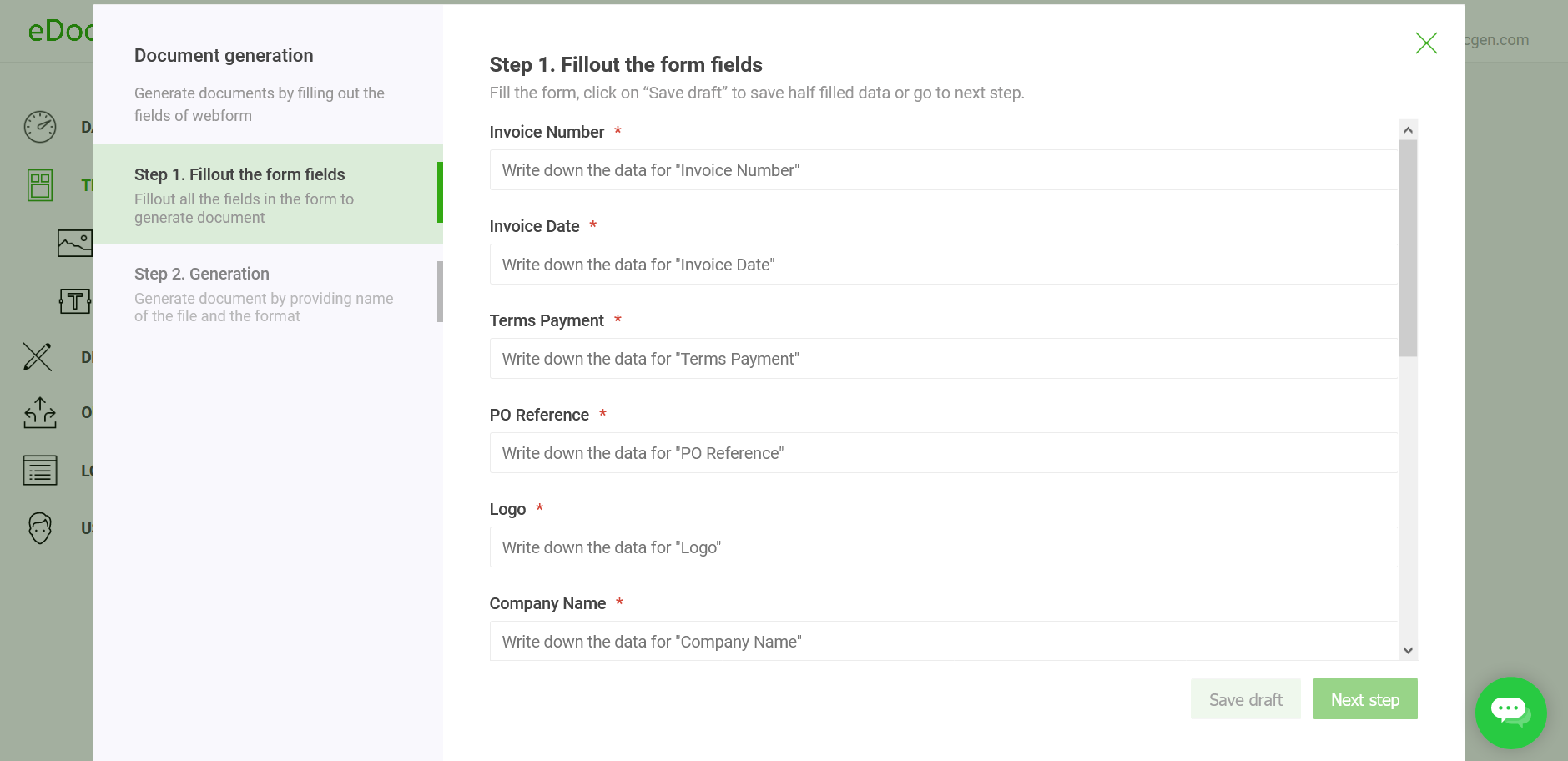
The tool provides an option to share the secure link to the form with your partners/customers. If your CRM/supplier systems have data for these forms, you can prepopulate some of the form fields and ask the users to fill in the rest. Let’s say the form has 10 fields and your CRM has data for 7 fields. You can pre-populate these 7 fields and request the customer to fill in the rest of the three fields.
Apart from creating documents from forms, you can also download the data entered into the forms in an Excel file for tracking and analysis.
Please refer to word to form for a detailed walk-through on how to go about form generation from DOCX templates.
The system offers a streamlined process for creating interactive digital forms directly from your existing PDF documents. The platform is designed to handle both editable PDFs (those already containing interactive form fields) and non-editable PDFs. The process is the same as that of using a Word template: simply upload your PDF templates, and the system will automatically generate the forms for you.
Please refer to pdf to form for a detailed walk-through on how to go about form generation from PDF templates.
While fillable PDFs are a step up from static documents, transitioning to a web form interface for data collection, offers significant productivity advantages for several reasons:
Improved User Experience (UX) & Accessibility
-
Familiar Interface: Most users are highly accustomed to
filling out web forms. The navigation, field types (dropdowns,
calendars, sliders), and interaction are generally more intuitive and
user-friendly than typical PDF interfaces.
-
Mobile Responsiveness: Web forms can be designed to
adapt seamlessly to different screen sizes (desktops, tablets,
smartphones). Filling PDFs on mobile devices can often be cumbersome,
requiring zooming, panning, and potentially specific apps.
-
No Software Dependency: Users only need a standard web
browser. They don't need Adobe Acrobat Reader or another PDF viewer
installed or updated, removing a potential friction point.
-
Accessibility: Properly designed web forms can more
easily adhere to web accessibility standards (like WCAG), making them
usable for people relying on screen readers or other assistive
technologies.
Enhanced Data Validation & Accuracy
-
Real-time Feedback: Web forms can provide immediate
validation as the user types (e.g., checking email format, ensuring
character limits, validating number ranges). This prevents errors before
submission. PDF validation is often less sophisticated or only occurs
upon saving/submitting.
-
Required Fields: Web forms clearly enforce required
fields, often preventing submission until they are completed, ensuring
you get the necessary data upfront.
-
Reduced Errors: The combination of better UX and
real-time validation significantly reduces typos, formatting errors, and
incomplete submissions, saving time on data cleanup later.
Addressing Repetitive Data Entry
-
Pre-population: Web forms can easily pre-fill
information for known users (e.g., logged-in employees) or
Salesforce, saving them from repeatedly typing standard details like
name, email, or ID.
-
Session/Draft Saving: Web forms often allow users
to save drafts and return later, preventing data loss if
interrupted. While some PDFs can save data, web form implementations
are generally more robust.
-
Complex Forms & Conditional Logic: For long or
complex forms, web forms excel at using conditional logic to
show/hide relevant sections based on user input. This prevents users
from wading through irrelevant fields, and redundant effort if the
same info is needed in multiple spots.
Use Cases
The following examples show how the system addresses some of the common use cases.
Customer and Vendor onboarding
-
Digital-savvy customers and partners expect efficient onboarding. Digital onboarding using forms reduces touchpoints and provides a better experience. Efficient data/document collection coupled with electronic signatures increases the speed of onboarding.
-
Using the system, you can create a single form from multiple onboarding templates, overlapping the common fields. Thus, the completed form creates a document package containing multiple documents in one go.
-
You can pre-populate forms with CRM or XML/JSON/Excel data. This reduces the data entry effort for the users.
-
You can send a link to the forms (empty/prepopulated) via email. Your customers can complete their forms right from their phone, computer, or tablet. Successful completion creates a document in the system. This allows your organization to provide a smooth, secure, and fully-validated experience.
-
Effortlessly monitor form submissions and send reminders to customers or vendors who have not completed them.
-
The system allows you to download the form data in Excel for analytics.
SOW and Contract Creation
Generation of SOW and contracts requires the filling of data from multiple sources including CRM, spreadsheets, emails, sales notes, etc. The users can easily lose track of data, and there is always the risk of human error.
If you can pre-populate this existing data into the template and ask the sales teams to fill in the rest of the data when it is available, it improves their productivity.
-
The system automatically creates a form from your SOW and contract templates
-
You can prepopulate forms with whatever data you've in CRM, spreadsheets, etc. and the sales team fills only the data that's missing. As the data resides in multiple places, you can populate one after the other sequentially.
-
You can send a link to their forms via email, and sales can complete their forms right from their phone, computer, or tablet. They can continue to save the partially filled form as drafts with new information as and when available. Upon completing the data entry, the contract document is generated when the form is submitted.
-
Easily track form requests and send reminders to sales guys who forget to complete them.
-
You can update a published document anytime and create revisions.
-
Download the form responses in Excel or sync that data into the CRM.
Customer Support Guides and Product Guides
These are large documents running from tens of pages to hundreds. Manually creating or updating them is time-consuming and prone to errors. Using digital forms would make this job much easier.
-
Since the number of fields is large, a single form with all these fields creates a bad user experience. The system allows you to segregate related into a single group, thus into a page. You can create a page for each product/solution type in the multi-page form.
-
Filling all the fields in one go is very stressful. The system allows the users to save the progress as a draft. The draft could be updated as many times as the user wishes, before submitting it. The submission of the form creates the filled-in document.
-
You can update a published document anytime and create revisions.
-
These documents can be synced to document management systems such as SharePoint.